Import Data from a CSV, JSON, CODAP, or TXT file
If you need to import data into CODAP, you'll eventually have to convert your files into CODAP documents. Or, you may have a situation in which someone emails you a data file and you need to convert it to a CODAP document to edit it.
CODAP imports CODAP, JSON, CSV, and TXT tab delimited files, including the attribute names (if possible). There are two different methods for importing (by dragging the file into CODAP or by using the ≡ menu). The video at the bottom of this page shows how to import and edit a .JSON, .CSV, or .TXT file, or you can follow these instructions:
Drag Files Into CODAP (1st method)
- On your computer, go to CODAP.
- Click on the Create a New Document button.
- To upload a CODAP, JSON, CSV, or TXT file, drag it into CODAP.
- If the import worked, the data should display as a case table.
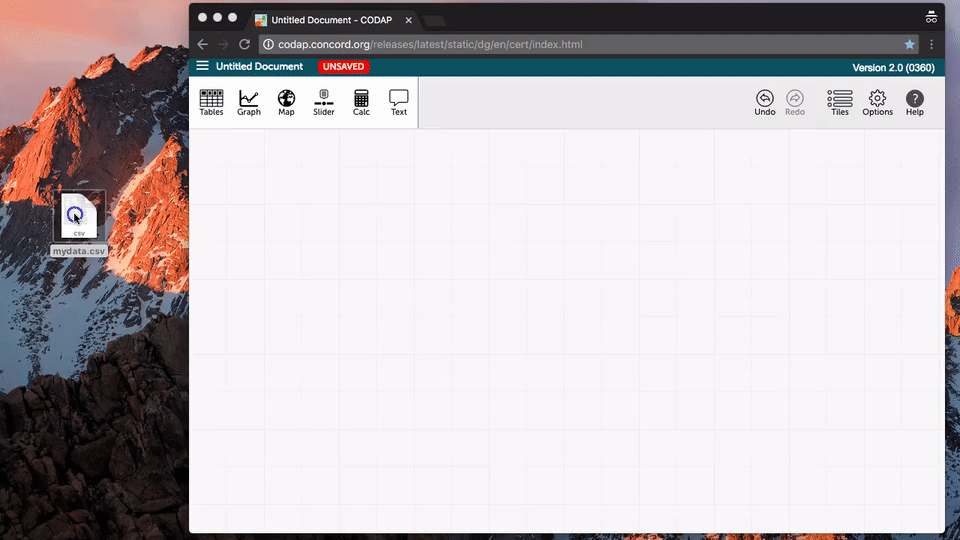
Import Data File Into CODAP (2nd method)
- In CODAP's main screen, click the ≡ menu and select Import.
- Click on the "Local File" tab.
- Click inside the dashed box.
- Select the file you want to import and select Open.
- If the import worked, the data should display as a case table.

If your data imports but the first case is used as the attribute names, you can fix it in CODAP. Double click on the attribute names, and delete the first case. To fix the data before importing, open the text file in a word processing or spreadsheet program and add a row at the top with the attribute names. Then import this edited file.
If the import didn't work well enough (that is, if it would be too much work to format), consider working with the data in a spreadsheet or text-editing program to format it for use in CODAP. Spreadsheets, for example, often have a command that turns "Cases as Columns" into "Cases as Rows."

Add new comment
Comments are closed for the CODAP Help site. If you have a question or problem, please post on the CODAP Help Forum instead. Thank you.