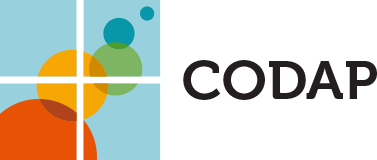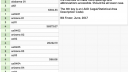CODAP › Forums › CODAP Help Forum › Working with maps – Creating boundaries.
Tagged: Map boundaries
- This topic has 26 replies, 7 voices, and was last updated 2 years, 4 months ago by
Jonathan Sandoe.
-
AuthorPosts
-
November 16, 2018 at 8:59 pm #770
Jonathan Sandoe
KeymasterHello Dany and Filipo,
I have converted boundary data for Italian regions and put it on the server. It can be referenced as IT_region_boundaries. Here is a small document for demonstration: https://codap.concord.org/app/#shared=74838
You will note that a couple of the thumbnail icons did not get generated properly. This is likely a bug in our converter, and I will fix it when I can.
Jonathan
November 19, 2018 at 9:11 am #771Sonny Mohammadzadeh
ParticipantHello. I understand that for making state boundaries we need a ‘state’ attribute where we use the state name or abbreviation. What about for the congressional boundaries? That is using lookupBoundary(US_congressional_boundaries,district) what should the entries for the ‘district’ attribute look like? I tried the common abbreviations – e.g. AK-AL, CA-10, NY-19, etc. – but it doesn’t work. It just gives me back “a boundary”. Also, have the districts been updated in the database since PA had there maps redrawn this summer?
November 19, 2018 at 3:37 pm #772Bill Finzer
KeymasterHello Sonny,
We haven’t provided congressional district boundaries. But we could if you or someone else had a need for them. What are you wanting to do?
Bill
November 20, 2018 at 9:08 am #773Filippo Spirito
ParticipantDear Jonathan,
I am very satisfied with the work you have done.
Thank You so much! 😀👍
Best Regards
Filippo Spirito
November 20, 2018 at 5:09 pm #777Jonathan Sandoe
KeymasterI am glad to help.
Jonathan
November 21, 2018 at 4:39 am #778Sonny Mohammadzadeh
ParticipantBill, I wanted to make some activities for my stats students using the recent election data. I’m confused though. I assumed since US_congressional_boundaries was one of the options for lookupboundary, that that meant the districts were provided. I think I’m misunderstanding something here.
November 21, 2018 at 4:01 pm #779Bill Finzer
KeymasterHi Sonny,
My bad. I was thinking of census tracts, which we haven’t provided. Thanks for getting back to me!
So here is a link to an example using congressional districts. And the enclosed screenshot shows the 4 ways that congressional districts can be keyed.
We haven’t updated the congressional districts for the remapping in Pennsylvania. But we should. I’ll add it to our list!
Bill
Attachments:
November 22, 2018 at 7:12 am #781Sonny Mohammadzadeh
ParticipantThanks so much Bill! That’s awesome! There’s a handful of districts that still don’t show up though. None of the at-large states (ak01, mt01, etc), but then a handful of other districts don’t work either (ut04, tx33-36, sc07, nv04, fl26-27, az09), plus a handful that don’t show up on the graph. I think for the at-large states the syntax might be different, but on the other ones I’m not sure.
November 23, 2018 at 5:53 am #782Sonny Mohammadzadeh
ParticipantLooks like I fixed the problem with the at-large states. I used 00 instead of 01 and it worked. The other districts I mentioned still don’t show up.
December 24, 2021 at 4:18 am #6794tomo@little-studios.co.jp
ParticipantWhen I load italy-regions.json with GeoJSON Importer, it cannot be loaded with an error.
How can I load it?
https://github.com/deldersveld/topojson/blob/master/countries/italy/italy-regions.json
December 24, 2021 at 5:48 pm #6795Bill Finzer
KeymasterHello and thanks for your question. The GeoJSON importer plugin is old and buggy. We’ll remove it from the page.
Importing geojson files is now a native CODAP capability. Simply download the file and drag it into a CODAP document. The result will be a dataset and a map as shown in this shared document.
I hope this helps,
Bill
December 26, 2021 at 7:15 pm #6796Jonathan Sandoe
KeymasterThe basic problem was the GitHub link is a page about the GeoJSON file, not the URL of the file itself. It’s a confusing aspect of GitHub. If you go to that page, then click on “raw”, this is the URL for the GeoJSON file. It is this page that you can download, then drag into CODAP.
Indeed, you don’t actually have to download it, now that you have the actual GeoJSON url: “https://raw.githubusercontent.com/deldersveld/topojson/master/countries/italy/italy-regions.json”. You can drag the URL over CODAP. Or, in most modern browsers, you can copy the URL to your clipboard, then open the CODAP “import” menu, select “URL”, then paste the URL and click “Import”.
Jonathan
-
AuthorPosts
- You must be logged in to reply to this topic.