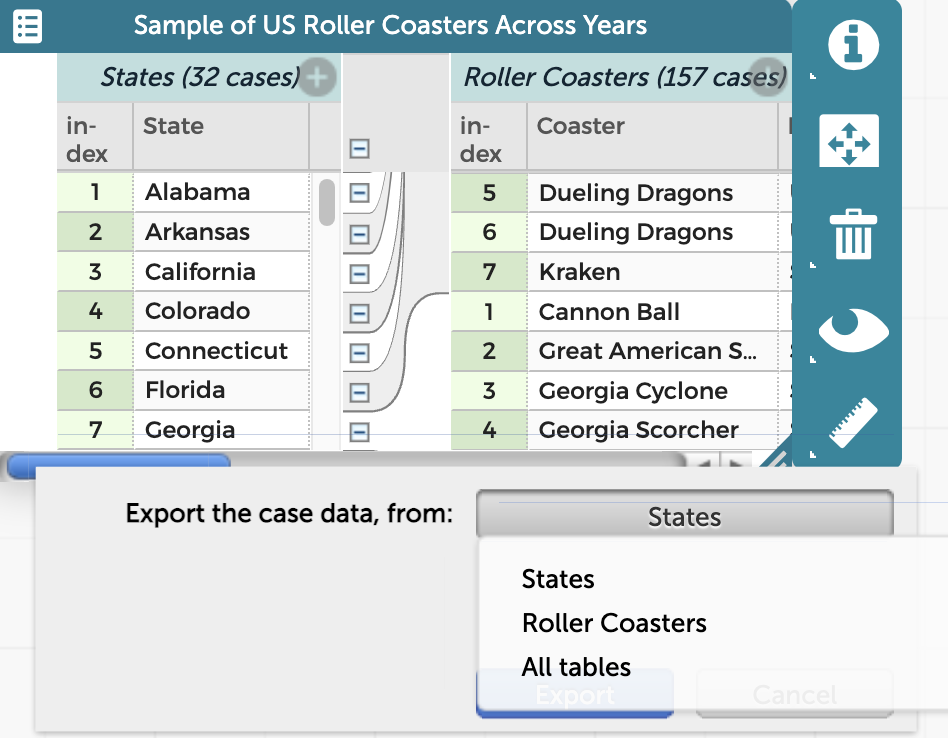Export Data from CODAP
It is possible to export data from a table in CODAP to save as a CSV file in either your Google Drive account or locally on your computer. To export data from CODAP as a CSV file, click on the ruler icon (![]() ) in the inspector palette to the right of the table you wish to export. Then, select “Export Case Data.” A window will appear where you can choose to export the CSV file either to your Google Drive or to download and save locally on your computer. Note that there is also an option once you click on the ruler icon to copy all the data in your table to your clipboard, to paste elsewhere (see this help page on how to copy data to the clipboard). Note that if any attributes are hidden or any cases are set aside in the table, these attributes/cases will not be exported.
) in the inspector palette to the right of the table you wish to export. Then, select “Export Case Data.” A window will appear where you can choose to export the CSV file either to your Google Drive or to download and save locally on your computer. Note that there is also an option once you click on the ruler icon to copy all the data in your table to your clipboard, to paste elsewhere (see this help page on how to copy data to the clipboard). Note that if any attributes are hidden or any cases are set aside in the table, these attributes/cases will not be exported.
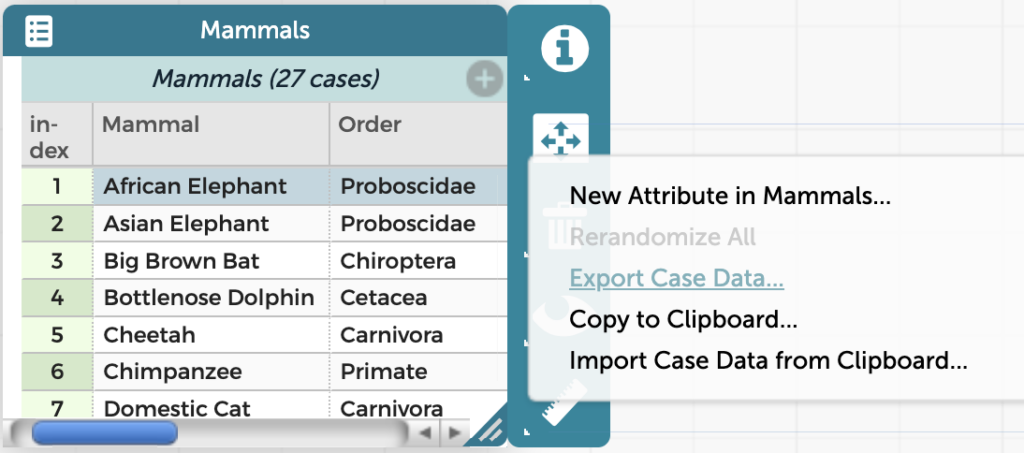
Note that if the table is nested/heirarchically structured, an additional window, as shown below, will appear giving you options to select one specific level of the nested table to download locally or save to Google Drive. In the example below, either the list of just the 32 state names on the left or the 157 roller coaster cases on the right can be downloaded/saved in one table. It is also possible to download or save all of the data from the nested table in one unnested table by selecting the “All tables” option. In the example below, selecting “All tables” will save/download both the state name data from the left and the roller coaster data from the right of the nested table and combine them together into one unnested table.