Share a CODAP Document Using a Link
A shared document can be thought of as a snapshot of a “regular” CODAP document. When you enable sharing, a copy of the CODAP document in its current state is created, which can be shared with others via the shared view link. When others open the shared view they can make graphs or modify the document in other ways without altering your original CODAP document. If someone with the shared view link wishes to save their work, they can save the copy of the CODAP document locally on their hard drive or to Google Drive.
To create a shared view link, click on the ≡ menu. Select “Share,” then “Get link to shared view.”
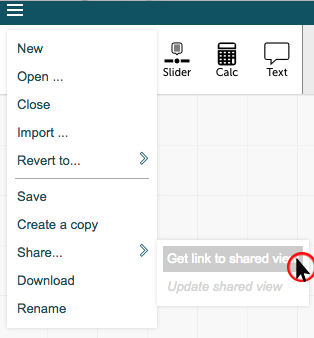
Make sure to enable sharing. Copy the link and paste it into an email or anywhere you want to share it. If you modify your CODAP document after creating the shared view link and want the modifications to be seen via the shared view link, you should select “Share” from the main menu, then “Update shared view.”
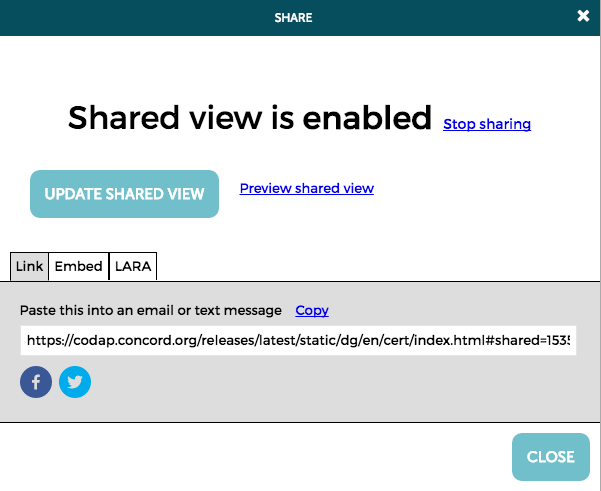
Here are some best practices for sharing CODAP documents using a link:
- While it is possible to create a shared view link without saving your CODAP document, it is best to also save the document in Google Drive or on your hard drive. Saving the CODAP document makes it possible to make changes in the future and update the shared view link to reflect these changes, as described below. If you want to save the document on Google Drive, do this before creating the shared view link. If you want to save on your hard drive, first create the shared view link. Then, when you go to save on your hard drive, make sure to check the box for “Include sharing information in downloaded file.”
- If you saved a CODAP document, created a shared view link, and want to make changes to the document that will appear in the shared view, do the following:
- Open the CODAP document from where you saved it in Google Drive or on your hard drive (do NOT open the shared view link and make changes there);
- Modify the document as you wish;
- Go to the ≡ menu, select “Share,” then “Update shared view”;
- (For saving the file to your hard drive:) Download the CODAP file to your hard drive again, in its new updated version, making sure to check the box for “Include sharing information in downloaded file” (you may wish to delete the previous version of the file on your hard drive, or rename the files to indicate which version is newer, which is older, etc.)
- If you wish to preview the shared view, you can open the link in a new tab/window, or you can click on the ≡ menu, select “Share,” then “Get link to shared view,” then “Preview shared view.”
- You can stop sharing by clicking on the ≡ menu, selecting “Share,” then “Get link to shared view,” then “Stop sharing.” The shared view link will no longer work. However, if you start sharing again, the original shared view link will work again.
- If you open a shared view link and start making changes in CODAP, a red box saying “unsaved” will appear at the top of the document. If you wish to save your changes, you could save this as a new CODAP document. You could also create a new shared view link reflecting the changes you made (although note that this link will be different from the original one).
- If you modify a CODAP document after creating a shared view link, but want to revert the document to match the shared view, click on the ≡ menu, select “Revert,” then “Shared view.”