Open a Saved CODAP document
There are several different ways to open a CODAP document you previously saved in Google Drive or saved on your local hard drive.
Option 1:
1) From the CODAP main page (https://codap.concord.org/), click on “Launch CODAP” on the top right.
2) Click on “Open Document or Browse Examples.”
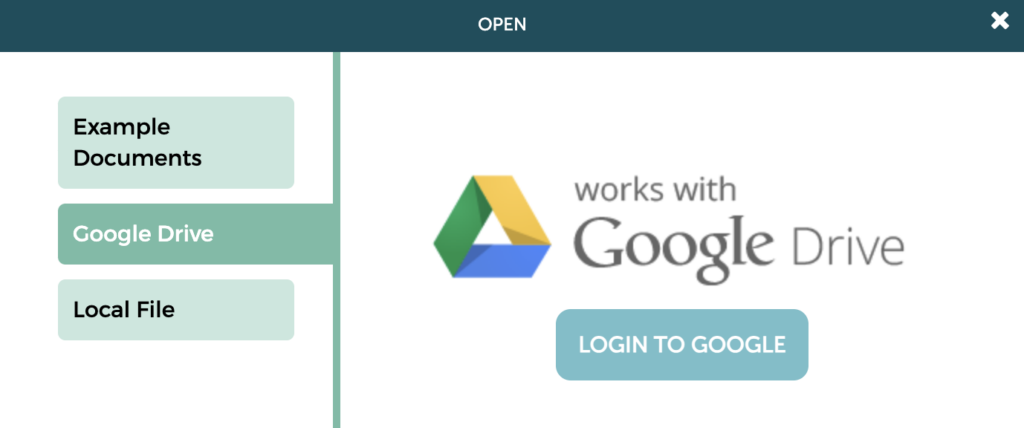
3) Select either “Google Drive” or “Local File” (depending on where the file is saved).
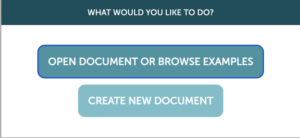
To open a file saved in Google Drive, you will need to first log into the Google account you wish to use in the window in CODAP, if you are not already logged in–see image above. Then, find the folder that the file is in, via the window in CODAP (see image below), select the file by clicking once on it, then click the blue “Select” button at the bottom of the window (or, double click on the name of the file to open it).
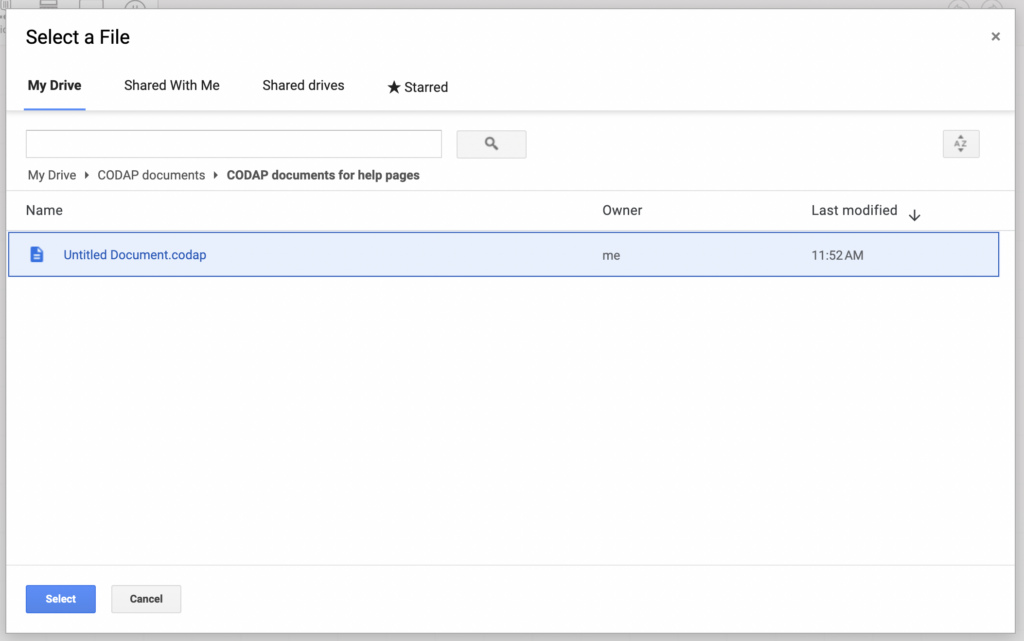
To open a file saved on your local hard drive, drag the file from your computer and drop it into the box (or click on the box to select the file via a file browser window).

Option 2:
If you already have CODAP open, go to the main menu and select “Open.” Then follow the same instructions for step 3 in Option 1 above.
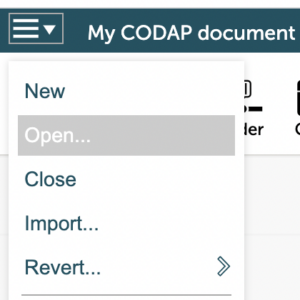
Option 3:
If your CODAP file is saved in Google Drive, open your Drive directly (drive.google.com), find the file, and double click on it to open in CODAP. You may see some computer code and need to specify CODAP as the application to open the file (see the FAQ here for more info). You may also be prompted to log into your Google account again via a pop-up box.
Note that you cannot open a CODAP file saved to your local hard drive by double clicking on the icon on your computer.
If you already logged into a Google account in CODAP and wish to use a different Google account, you will need to open CODAP in a new tab or window in your browser, where you will be able to log into the other Google account.
IMPORTANT NOTE: In order for Google Drive to connect to CODAP, you must have enabled permissions.