Save an Image of a CODAP Graph
- Create a graph in CODAP.
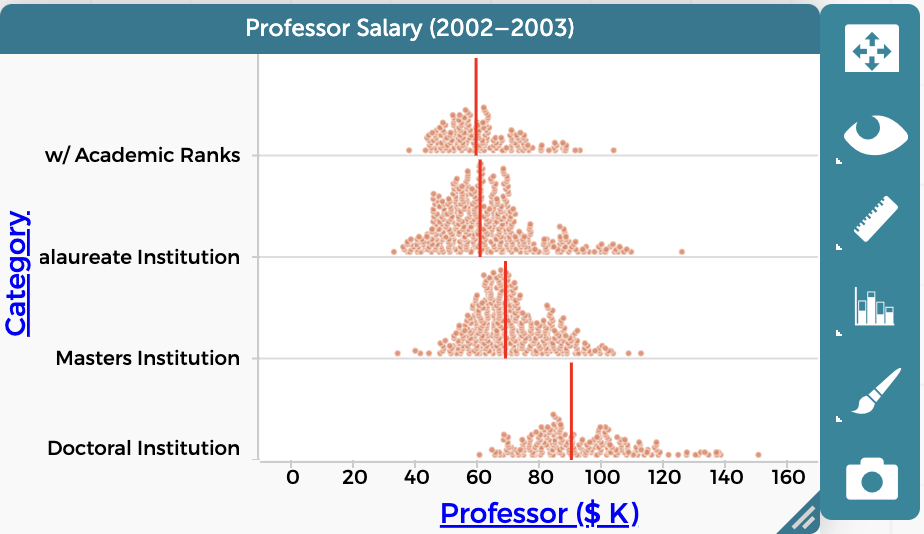
- Click on the Picture icon (found at the bottom of the inspector panel to the right of the graph).

- Select “Export as PNG Image” or “Export as SVG Image”
- Type in a name your file where “Filename” is written.
- There are options to save the image to your Google Drive or to download as a local file on your computer. To save to Google Drive, click on “Google Drive,” open the folder you want to save to, then click “Save.” To download, select “Local File” then “Download.”
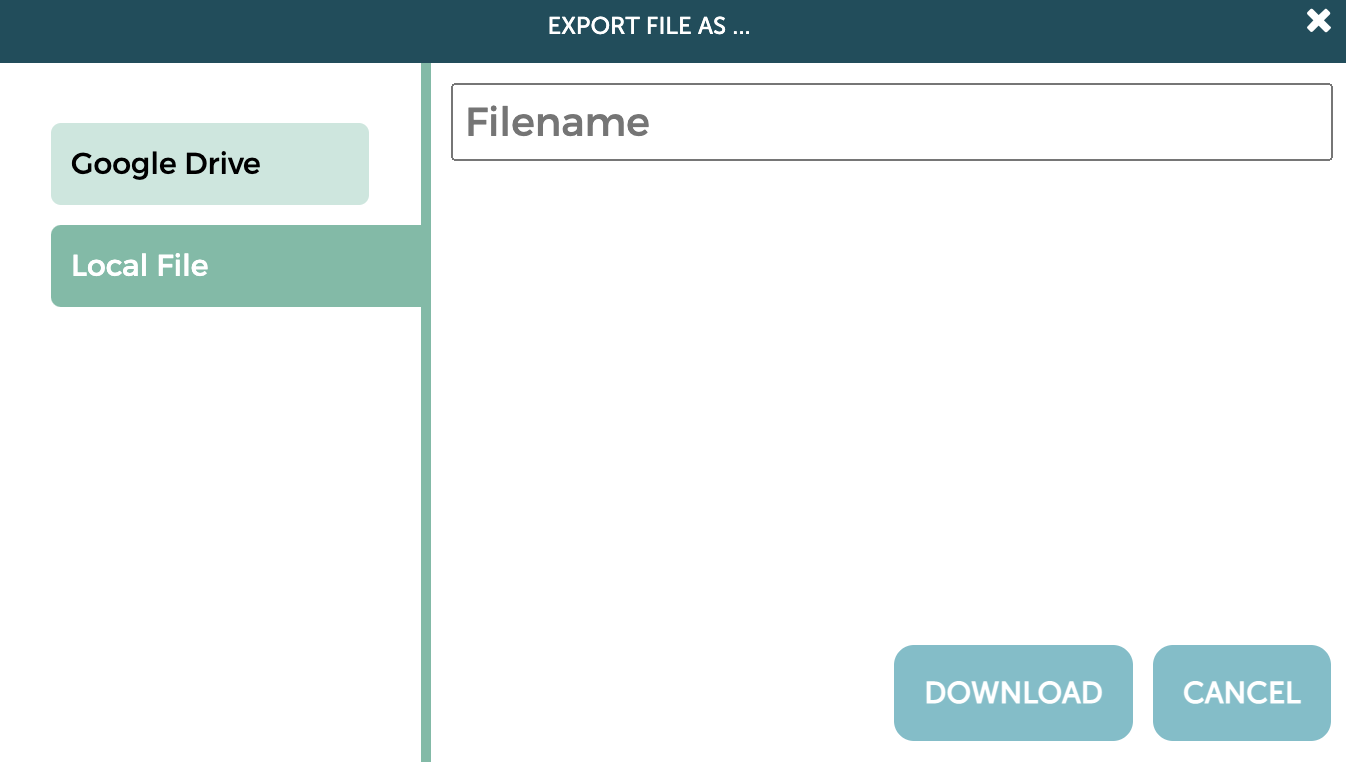
You may also use your computer’s screenshot function to take a screenshot of the graph and save the image on your computer.