Edit Attribute Properties
By default, CODAP attempts to automatically detect attribute properties upon a data import. However, it is possible to manually edit attribute properties using the Attribute menu.
Select an attribute in a case table. Click on “Edit Attribute Properties…”
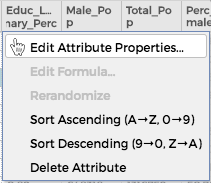
The Attribute Properties allows you to adjust the following information.

Name
The name of the attribute is the attribute’s name. Types of characters allowed include capitalized letters, lowercase letters, symbols, numbers, and spaces.
Description
The description of the attribute allows users to enter key information about the attribute. The description will appear as a tooltip if you hover over the attribute in a case table.
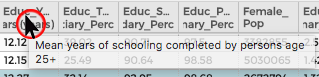
Type
There are six types of attributes that CODAP recognizes.
categorical – categorical data is data that includes qualitative properties, such as the name of a mammal.
numeric – numerical data is data that includes numeric values.
date – data that contains dates and times.
qualitative – numeric data displayed using relative rather than absolute measures. In the example below, the percentage of people in each state with graduate degrees has been converted from a numeric to a qualitative attribute, so the percentages are represented as propotionally sized red bars (the % is highest in DC and lowest in FL) rather than as precise numbers.
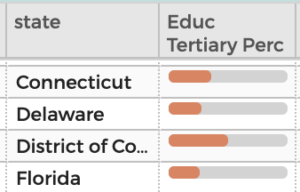
boundary – boundary data is data that is used to draw boundaries. If boundary data is imported correctly, CODAP can use it to display data on maps.
checkbox – a boolean/binary attribute. If the box is checked, the value is “true”–if unchecked, the value is “false.” Below are table and graph examples of a checkbox attribute. Note that if you have a text attribute specified as “true” or “false” (all lowercase) and then change it to the checkbox attribute type, a checked box will replace “true” and an empty box will replace “false.” You can also add checked boxes for a newly added case/row in the table by typing in “true” (or typing in “false” for unchecked boxes).
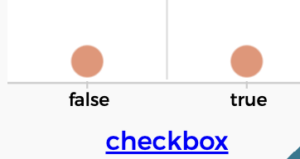
Unit
Unit is the unit of measurement, for example, miles per hour. The unit will be displayed in parentheses on a graph axis.
Precision
For a numeric attribute, you can set precision to indicate the number of decimal places you want each value to be rounded to (if you wish to round). For instance, a precision of 2 means the number will be rounded to the nearest 100th. You can also change the precision for a date attribute. Select the smallest time unit you wish to display. For example, if the date values show day, month, year, hour, and minute, but you wish display only day, month, and year, select “day” for precision.
Editable
You can make an attribute editable on a case table. If editable is set to “True,” then it’s possible to edit the attribute in the case table. Double-click on the appropriate data point to edit.
Click on “Apply” when finished.