Hide or Delete an Attribute in a Table
Sometimes a table may have more attributes (columns) than you wish or need to view.
CODAP makes it possible to hide attributes in a table. To hide an attribute, click on its name in the header row of the table. Then, select “Hide Attribute” from the menu that appears. To show hidden attributes again in the table, click on the eye icon in the inspector palette to the right of the table and select “Show Hidden Attributes.” Note: If an attribute is included on a map or graph and is subsequently hidden from a table, that attribute will still appear on the map or graph.
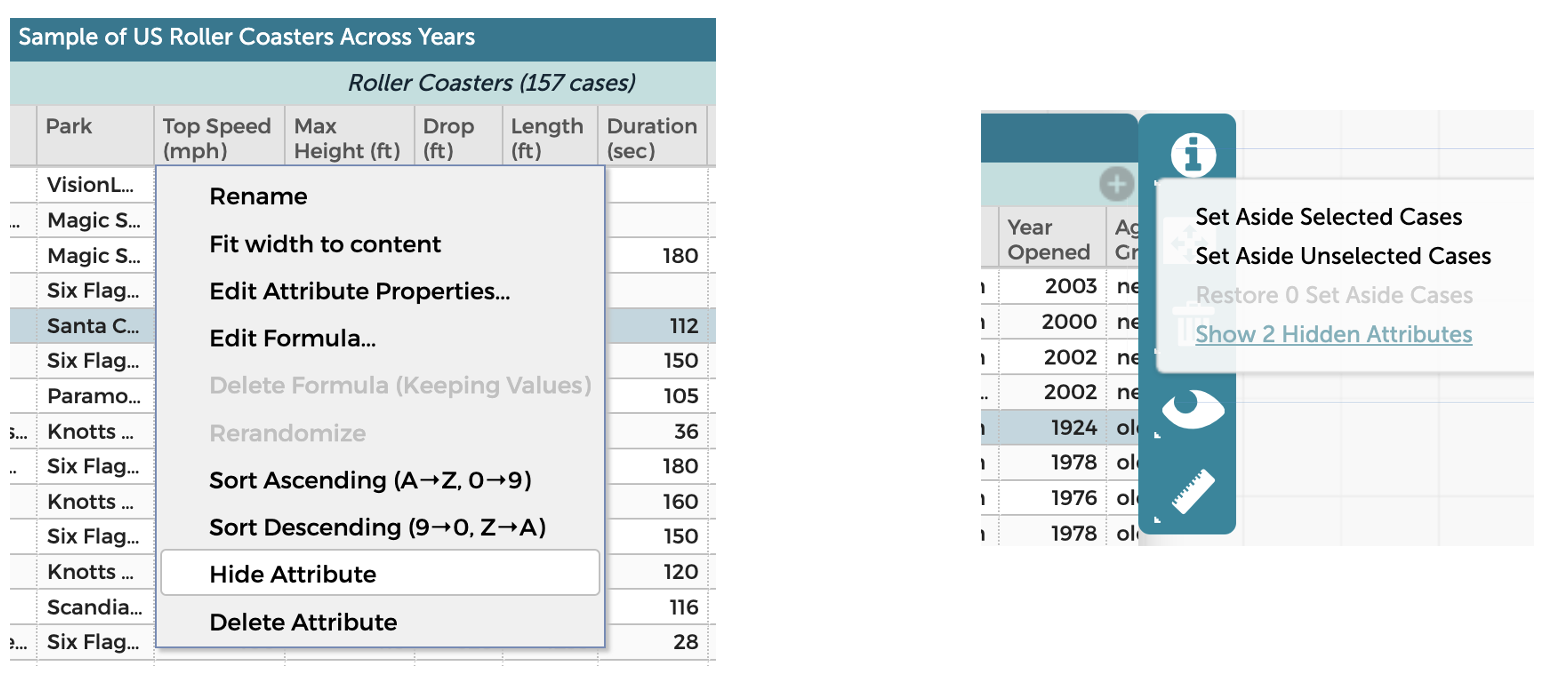
It is also possible to delete an attribute from a table. To do this, follow the steps above for hiding an attribute, but instead of selecting “Hide Attribute,” select “Delete Attribute” from the menu. Deleting an attribute from a table will also remove it from any graphs or maps it had been added to.
Use caution with deleting attributes, as this action can only be done by hitting the “Undo” button in the toolbar directly afterwards.