Select Data in a Table
When you select cases in a case table or graph, those cases appear as selected everywhere they are visible (i.e., the selected cases will be highlighted in all tables, graphs, and/or maps that are open in CODAP). This provides a simple but powerful technique for exploring your data.
- To select one case/row in a table, click anywhere on the row/case of interest. It will become highlighted.
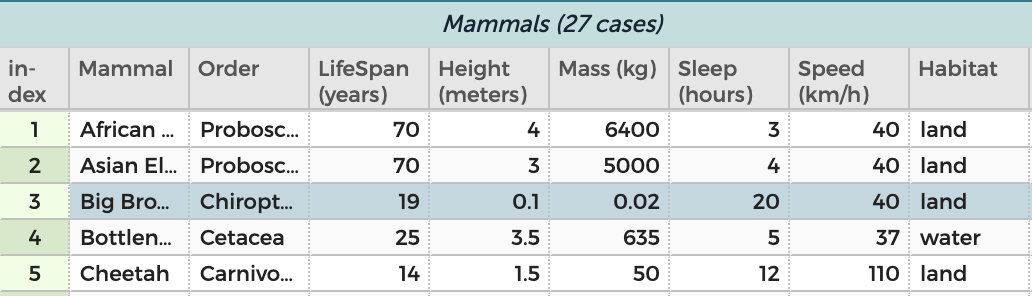
- To select multiple adjacent cases in a table, select the first case you are interested in (following the instructions above). Then, hold down the shift key. Finally, select the last case you are interested in by clicking anywhere on the row for that case. In lieu of clicking on the row for the last case of interest, you may use the down or up arrow on your keyboard (while holding down shift) to select adjacent rows. Note that the example below could be produced by first clicking on the case with index 2, then moving down to the case with index 4, or vice versa (index 4 first, moving up to index 2).
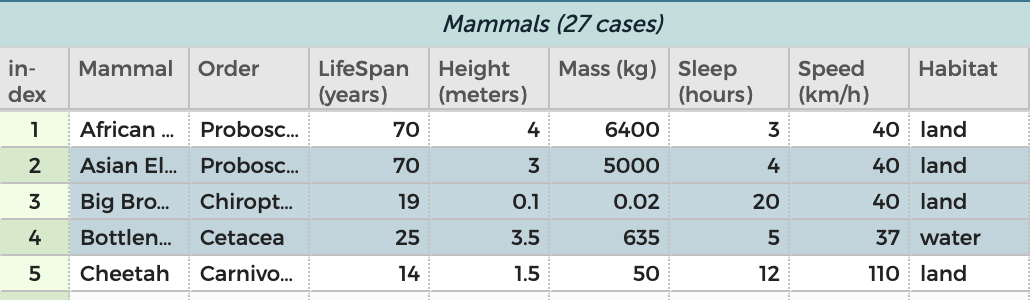
- To select multiple cases that are not adjacent to one another, hold down the command key on a Mac (⌘) or the control key on Windows or Chromebook (or Windows key on Windows), then click on each row/case of interest.
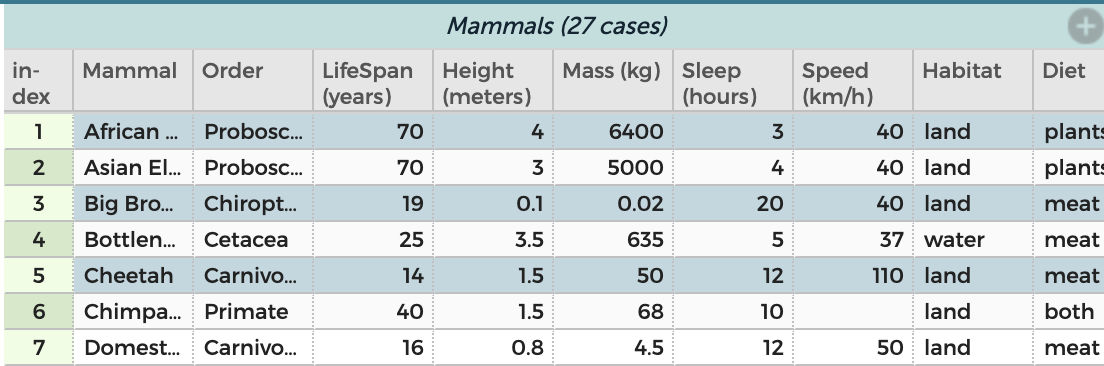
To unselect cases, click on the blank space directly to the left of the table/index column.
It is also possible to select data in a graph. See here for instructions.