Add a Movable Value to a Graph
It is possible to add movable value lines to CODAP graphs showing only one numeric attribute (on either the horizontal or vertical axis) or graphs showing a numeric attribute on one axis and a categorical attribute on the other axis. To add a movable value, click on the ruler icon in the menu to the right of the graph, click on the triangle to expand “Plotted and Movable Values” (if not already expanded), then click on “Add Movable Value” (see example below, with yellow boxes added for emphasis). The movable value line will be added to your graph and can be dragged to whatever value/position you want it to be. Note that more than one movable value can be added to a graph.
In addition, counts and/or percentages can be added to a graph with (a) movable value(s) by checking the boxes for “Count” and/or “Percent” in the ruler/Measure menu. The counts/percentages use the movable value(s) as boundaries, showing the count/percentage of cases that fall on either side of the movable value (or in between movable values). The example below uses two movable values to show that 21% of wooden roller coasters have top speeds ranging from 60 to 100 mph, while 45% of the steel roller coasters have top speeds in this range (note: the moveable values for different levels of a categorical variable can be moved independently–so, for example, the values in the example below could be moved to be different for wooden vs. steel roller coasters rather than having 60 and 100 mph for both).
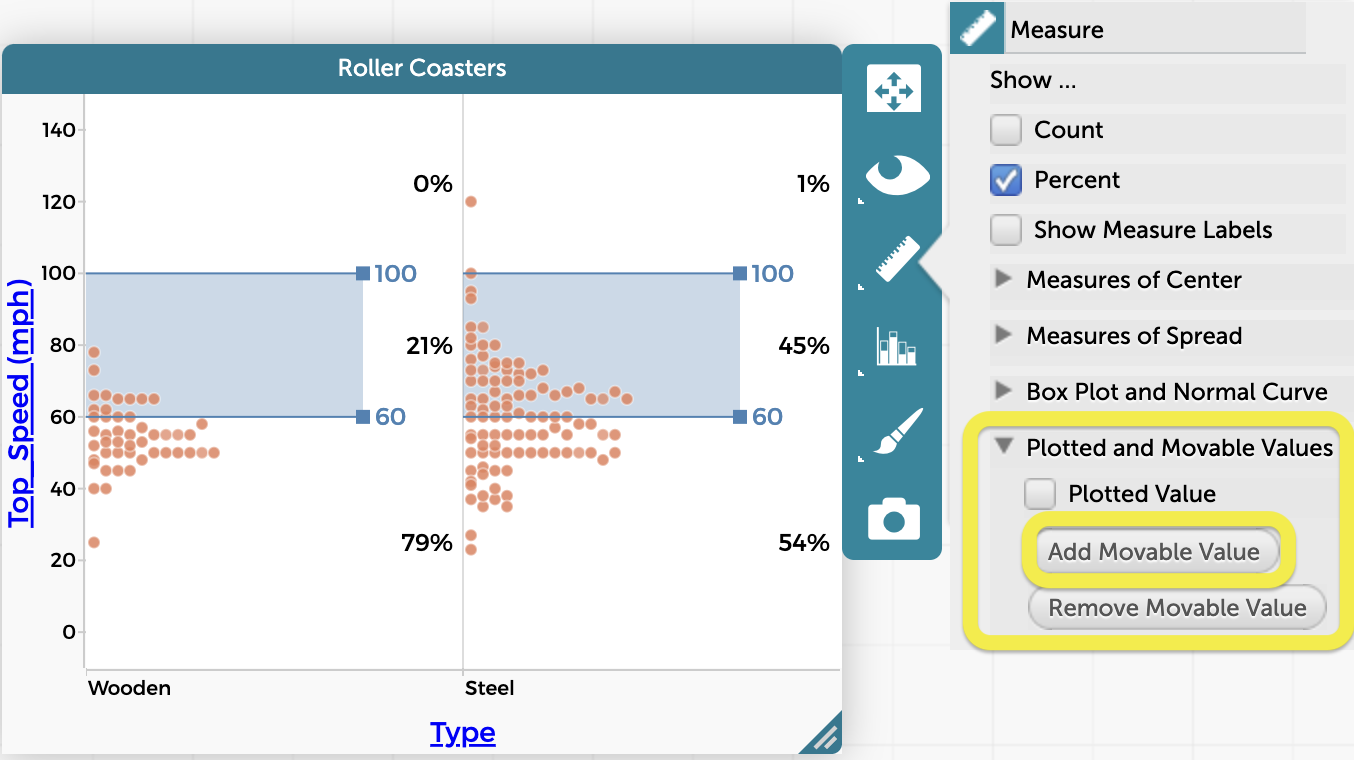
To remove a movable value, click on the ruler icon again, then select “Remove Movable Value” (under “Plotted and Movable Values”). If you have multiple movable values, the one you added most recently will be removed first.