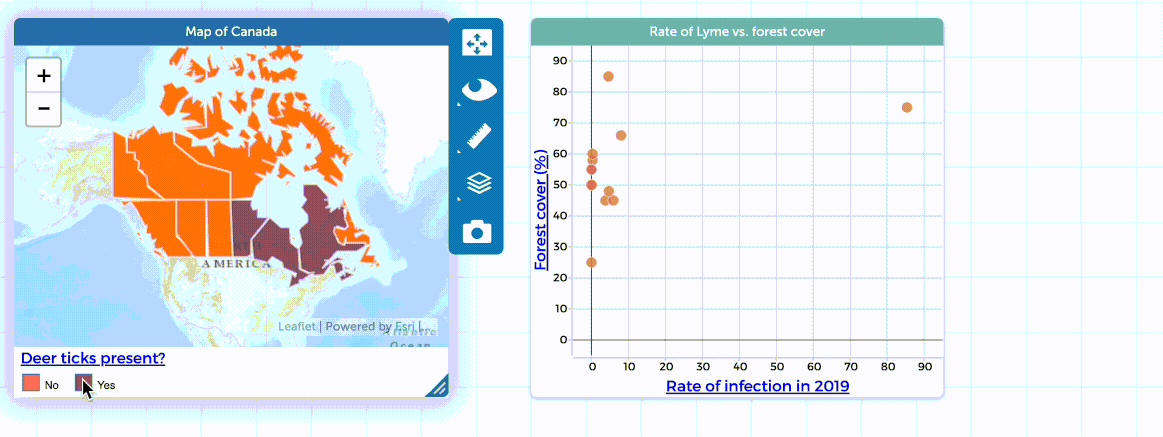Display Only Selected Cases on a Graph
In CODAP it is possible to do a filtering move to display only selected cases on a graph. To start, first select some cases in a table, graph, or map. Then, click on the eyeball icon in the inspector palette to the right of the graph where you want to see only the selected cases and select the option for “Display Only Selected Cases.” Once you do this, the unselected cases will disappear from the graph. Displaying only selected cases is similar to selecting “Hide Unselected Cases” for a graph (as described here), however, a difference is that when “Display Only Selected Cases” is selected, the selection of cases shown on the graph changes dynamically to reflect which cases are selected elsewhere in CODAP. Note also that any calculated measures added to the graph (such as least squares lines, plotted functions, means/medians, box plots, or counts/percentages) will change to reflect the shown selection of cases as the selection changes.
In the example in the GIF below, the cases are selected on the map of Canada (a case is a province or territority in this example). As shown at the start of the GIF, if cases are selected on the map but “Display Only Selected Cases” is not selected for the graph, the selected cases will be highlighted on the graph, but the unselected cases will also still appear on the graph. When none of the provinces/territories are selected on the map and “Display Only Selected Cases” is selected, text appears on the graph saying no cases are on the graph because no cases are selected. When provinces where deer ticks were found (”Yes”) are selected on the map, only those provinces appear on the graph. Likewise, when the provinces/territories that did not have deer ticks (”No”) are selected on the map, only those provinces/territories appear on the graph. When just two provinces are selected on the map, only those provinces display on the graph. After each new selection is made on the map, you may want to rescale the graph, as shown in the GIF below near the end, as the limits of the graph’s axes may be set so that not all cases will be visible for the new selection. Also, note that the selection of cases does not have to be made on a map—it could be done in a table or on another graph in CODAP. To see all of the cases again on the graph, click again on the eyeball icon in the graph inspector palette and select “Show All Cases.”