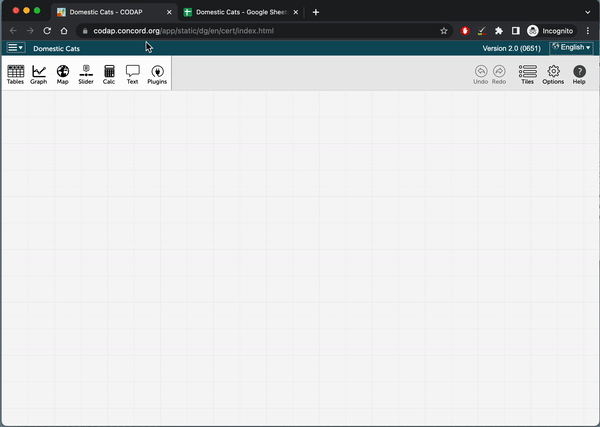Import Data from a URL
CODAP can import data from the Internet if the data is configured correctly. The webpage must be pointing to a CSV file hosted online. Cases need to be in rows, and the attributes (or variables) need to be in columns. It’s best if the first row consists of attribute names. The page can contain other text, such as information about its source or descriptions of its attributes.
CODAP cannot import data in PDF format or in the form of images. The page you import needs to be the one that has data on it. There are two methods to import data from a URL:
Import a URL Into CODAP Using the Import Menu (Method 1)
- In CODAP’s main screen, click the ≡ menu and select Import.
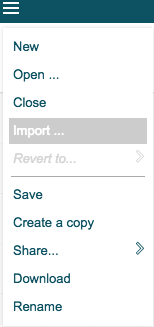
- Click on the “URL” tab.
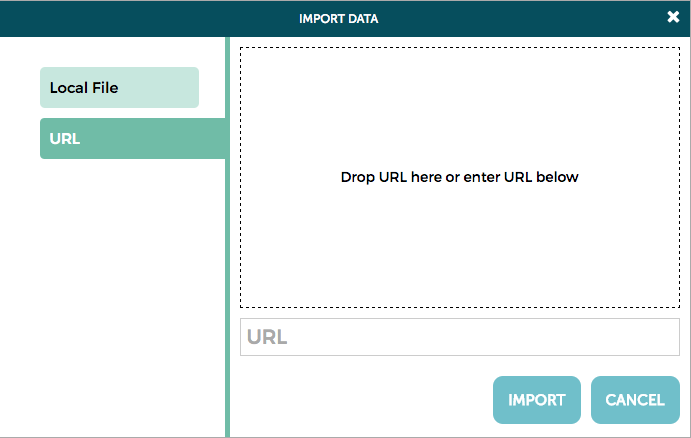
- Click inside the dashed box.
- Select the URL you want to import and select Open.
- If the import worked, the data should display as a case table.
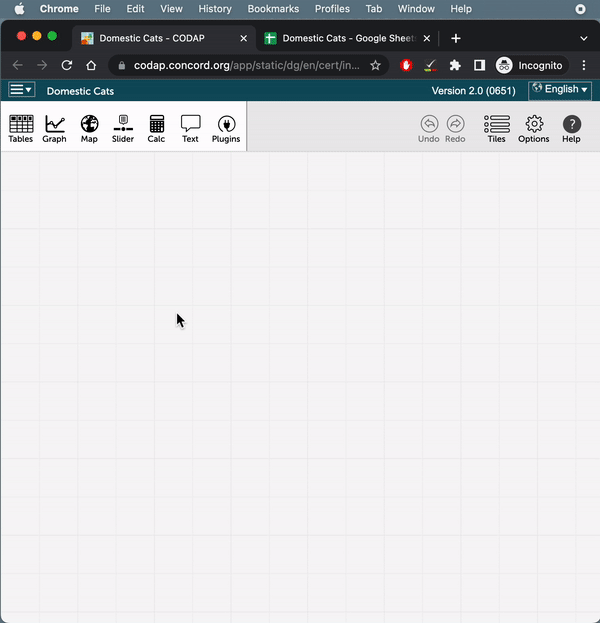
After importing, look at the data in a case table to see whether it came in properly. Often you have to do a little formatting before the collection is right.
Not all web pages are in a format CODAP can decipher. You could paste your data in a word processing or spreadsheet program to clean it up, then import into CODAP. Google Sheets can be imported via their URLs into CODAP, so long as the permissions are set so that anyone with the link can view, comment on, or edit the document.
Drag URLs Into CODAP (Method 2)
Note: This dragging method works in Chrome or Firefox but does not work in other browsers.
- On your computer, go to CODAP.
- Click on the Create a New Document button.
- Drag a URL into CODAP.
- If the import worked, the data should display as a case table.