Show a Plotted Value on a Graph
You can plot a specific value on a graph in CODAP as a horizontal or vertical line. This works for a graph showing just one numeric attribute (on either the horizontal or vertical axis) or a graph with a numeric attribute on one axis and a categorical attribute on the other axis.
To add a plotted value, click on the ruler icon in the inspector palette to the right of the graph, click on the triangle to expand options for “Plotted and Movable Values,” then select the check box for “Plotted Value.”
Then, in the upper left corner of the graph, click on “value =” and in the box that appears, type in the value you want a line to show at, then click “Apply” (see 2nd image below).

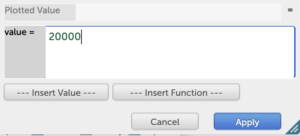
In this box you could also type in a forumla to calculate a plotted value. See an example in images below, which shows plotting the value for the 25th percentile of the distribution for the attribute “Radius.” note that in this example, since the graph has a categorical attribute, “Rings” on one axis, it plots two different 25th percentile values for “Radius” for planets that have vs. do not have rings. Note that mousing over a plotted value line will show you the exact value it represents.
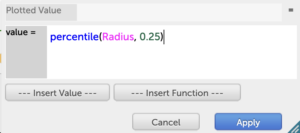
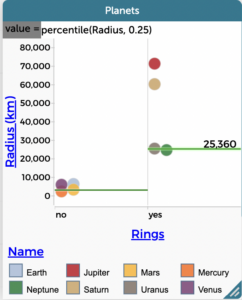
If you wish to modify the plotted value, click on “value =” in the upper left corner of the graph and type in a new value (or equation for one). If you wish to remove the plotted value from the graph, click on the ruler icon in the inspector palette to the right of the graph and uncheck “Plotted Value.”