Use Parent Visibility Toggles
CODAP has a feature called “Parent Visibility Toggles” that allows you to show or hide data on a graph by clicking on values for an attribute listed above the graph. The attribute one can “toggle” (i.e., show/hide data) on is the leftmost attribute shown in the table corresponding to the graph in CODAP. Doing this works best if one has a nested/heirarchically structured table with the left most attribute not having many possible values.
To add parent visibility toggles to a graph, click on the eyeball icon in the inspector palette to the right of the graph and select “Show Parent Visibility Toggles.”
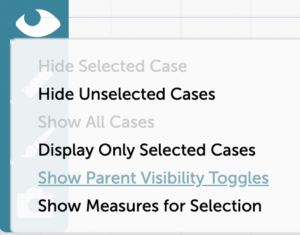
An example of a resulting graph with parent visibility toggles for the Diet attribute in the mammals example dataset is shown below (here is a version of the mammals CODAP dataset with a graph/toggles added).
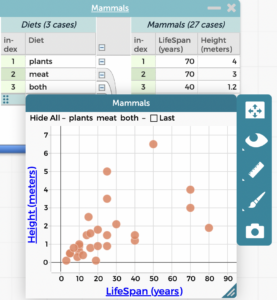
In the example above, the mammals of all three diet types (meat, plants, and both) are shown.
Clicking on the text for “plants” and “both” at the top of the graph will hide the cases for these mammals, showing just the mammals that eat only meat, as shown below (note that the text for “plants” and “both” is now gray, signifying the cases with these values are hidden). In general, if the toggle is grayed out (“plants” and “both” below), that means cases with that particular value are not being show; if the toggle is black (“meat” below), cases with that value are visible. If one clicks on a black toggle, that hides cases with that particular value and makes the toggle turn gray; clicking on a gray toggle shows cases with that value and turns the toggle black. One can also show all the cases by clicking on “Show All.” If all the cases are being shown, one can click on “Hide All” to hide them all (see graph above).
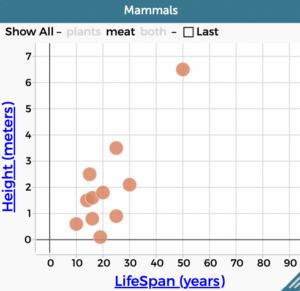
Note also that there is a checkbox titled “Last.” Clicking on this checkbox will lead to filtering the data on the graph to show only the cases/points for the last value listed in the leftmost column of the table. “Last” can be especially useful to select if you are doing simulations or collecting sensor data in CODAP and want to see a graph with only the most recent sensor data or only the data from the most recent run of the simulation. In the screenshot below, for example, the graph on the left shows five runs performed using the parachute model example document while the graph on the right shows only the last/final/fifth run of the simulation (here is a link to the CODAP document with these five runs of the simualtion). If the simulation is run again (or new sensor data is added), what is displayed as “Last” changes, to reflect the new data from the most recent run.
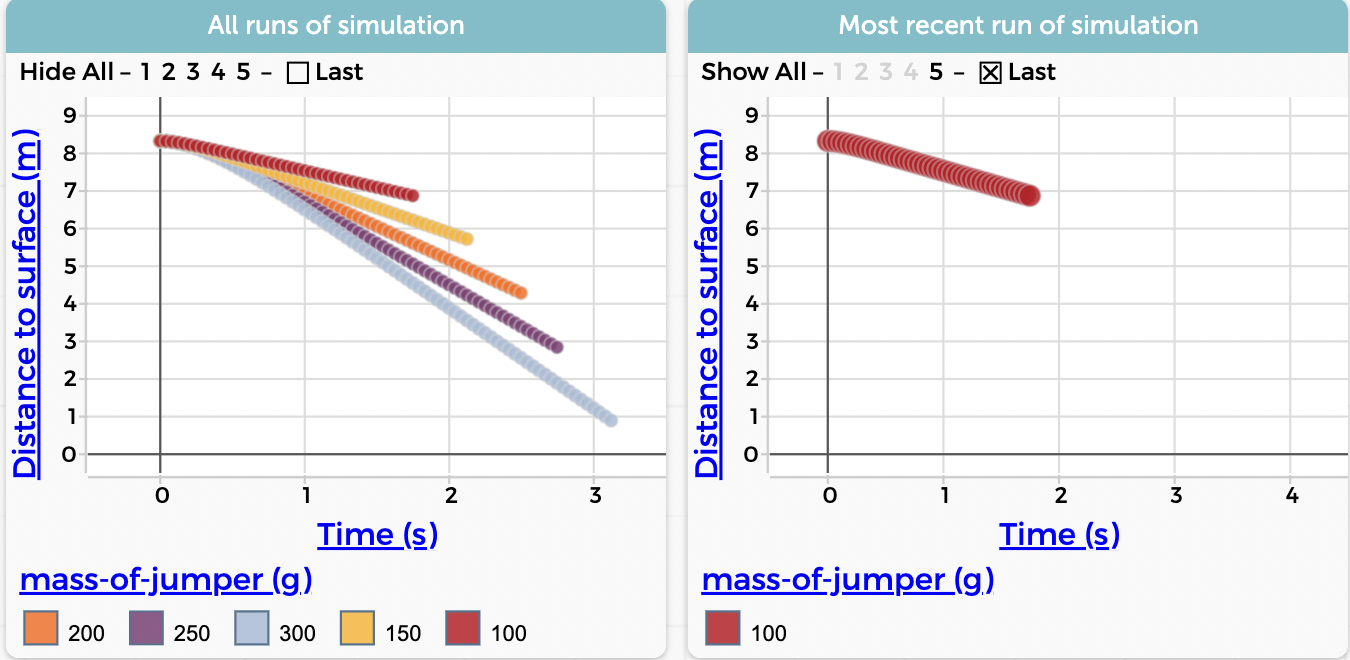
Note that there is another way to hide cases on a graph that gives you more control over which cases you select to hide.