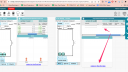Forum Replies Created
-
AuthorPosts
-
January 26, 2024 at 3:44 am in reply to: feature request—setting to show datapoints with missing values in graph #10515
 Dan DamelinKeymaster
Dan DamelinKeymasterAndrew,One quick way to do recode the categorical variable the way Bill described above is to:
- Drag the attribute to the far left to group by those categories
- Fill in the empty cell with whatever you want to designate “missing”.
- Drag it back to where it was before.
Click to see a video example.
 Dan DamelinKeymaster
Dan DamelinKeymasterBecause you want to give a different sample to each group, I would recommend option 2 that Bill mentioned above, because you can generate as many samples as you want by clicking the start button multiple times.
 Dan DamelinKeymaster
Dan DamelinKeymasterThis issue has been answered here: https://codap.concord.org/forums/topic/regression-line-broad-boundaries/#post-8073
But I had another couple of ideas:
1. You could open the graph in the draw tool (see camera icon) and annotate it any way you like.
2. You could put the image online and import it, then make the graph transparent in the style palette (paint brush), adjust the scale of the graph using the axes, and overlay the graph on your image.
 Dan DamelinKeymaster
Dan DamelinKeymasterThere is no way to show two lines on either side of the regression line, but you could check the box next to “Show Confidence Bands” and this will show two lines on either side of the regression line and indicate the confidence of the fit.You can add one arbitrary line using the “Movable Line” but that likely won’t help with your issue.
 Dan DamelinKeymaster
Dan DamelinKeymasterHi Itai,You can’t directly embed a video in CODAP from a local file. The video needs to be hosted online. If you have a direct link to the video file hosted on a web server, you can use that with these instructions for embedding a webpage in CODAP. You could also make a web page with the video embedded and use the URL to where that page is hosted online.For YouTube videos you can click on the “share” option and get an embed code. This is html for embedding the video in a webpage, so you would have to create a webpage and add the YouTube video to that page. Then get the URL to where that page is hosted and use that with the instructions above.
Another option for embedding the YouTube video more directly is to click on the “share” link for the video and within the embed code mentioned above there is a src=”…link to the video…” part of that code. If you use the link from here you can directly embed that as a webpage in CODAP using the instructions above.
 Dan DamelinKeymaster
Dan DamelinKeymasterIs this what you were looking for:https://codap.concord.org/releases/latest/static/dg/en/cert/index.html#shared=https%3A%2F%2Fcfm-shared.concord.org%2F1IzLeA9b5mpvWMbtY4q9%2Ffile.json
I changed the “value” to “categorical”, made the graph, and then set it to have a “bar for each point.”
See relevant help pages:
https://codap.concord.org/help/work-tables/edit-attribute-properties
https://codap.concord.org/help/work-graphs/plot-numeric-value-bar
 Dan DamelinKeymaster
Dan DamelinKeymasterI tried resizing the table and scrolling the table to the left, then updating my shared view, which seems to have worked for me.
One thing I noticed is that this is a huge CODAP file (60 MB). Given there are only 30 cases this must mean the geoJSON boundary definitions are extremely detailed. If you have the original geoJSON file you might try using MapShaper to reduce the complexity of the boundaries, greatly reducing the size of your CODAP file, and the time it takes to load.
 Dan DamelinKeymaster
Dan DamelinKeymasterThe yellow highlighting is there because the data for each of those columns is using a formula to populate the cells for that attribute. You can eliminate the highlighting by clicking on the attribute name and selecting “Delete formula (keeping values)”. If you do this for all of those merged columns you can then delete the other table. In fact, it might be preferable to delete that other table if you have the geoJSON boundary definitions in both tables, as the maps will plot both sets of duplicate boundaries.
 Dan DamelinKeymaster
Dan DamelinKeymasterFYI, there is this nice help page on joining tables:
https://codap.concord.org/help/work-tables/join-two-tables Dan DamelinKeymaster
Dan DamelinKeymasterDefinitely sounds strange. I’ve imported GeoJSON files with no issue in the past into existing documents. The other thing to try would be to import the GeoJSON into a new CODAP doc and then drag in the other dataset. If you sent both files to Bill via email he can try to report back on what he found as well.
 Dan DamelinKeymaster
Dan DamelinKeymasterAre you saying the entire CODAP document disappears and the browser opens your GeoJSON file?
You should be able to import any number of datasets into a single CODAP document. Once you have two (or more) tables, you can drag an attribute from one table to a matching attribute on the other table to merge data between tables.
If you haven’t tried it, perhaps try using the “Import” option from the CODAP menu on the upper left of the CODAP window.
All of the imported tables should be available in the “tables” menu on the CODAP toolbar.
 Dan DamelinKeymaster
Dan DamelinKeymasterI don’t believe there is a way to change this.
 Dan DamelinKeymaster
Dan DamelinKeymasterHere’s a link to a video about how to set your own colors and also to the document in the video.
Video: https://somup.com/c0QrqvBfjb
September 21, 2023 at 3:35 pm in reply to: Methodology Behind Computing 1st and 3rd Quartiles in CODAP #7856 Dan DamelinKeymaster
Dan DamelinKeymasterDo these functions work to calculate quartiles in the way you would like? Click on the Q1 or Q3 attributes and select “edit formula” to see how they were written. You can also experiment with changing the list of values to explore varying results calculated from different lists of numbers.
 Dan DamelinKeymaster
Dan DamelinKeymasterSamet seemed to be having an issue posting in the form so he sent this to me directly: https://codap.concord.org/app/static/dg/en/cert/index.html#shared=https%3A%2F%2Fcfm-shared.concord.org%2FZ3PGluDSt9u4QU7pI6Ma%2Ffile.json
Samet, I opened the doc and changed the “values” attribute on the right table to the one you said you wanted and it worked for me, changing the graph axis as well. See image.
Attachments:
-
AuthorPosts