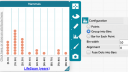Forum Replies Created
-
AuthorPosts
-
 Dan DamelinKeymaster
Dan DamelinKeymasterHi Samet,
Can you create a share link to your document and post that? It’s not clear what is going on here. If both graphs are of the same “value” column, then why do they have different numbers of values?
It looks like you are using two spinners, so I thought perhaps there might be two data tables. You can check for that in the tables menu (the table button in the toolbar).
I tried to reproduce but could not, so being able to look at the shared CODAP doc would help with figuring this out.
 Dan DamelinKeymaster
Dan DamelinKeymasterIdeally, someone has already created a GeoJSON file (or something that could be converted to that format) for the regions you are interested in. I’d start by googling “[name of regions] GeoJSON” to see what comes up. For example if I were interested in the different counties in Massachusetts I would google “Massachusetts counties GeoJSON.”
You can even create your own regions by using a tool like: https://support.planet.com/hc/en-us/articles/360016337117-Creating-a-GeoJSON-file
Once you have the GeoJSON file of the regions you want, you can drag that into CODAP and when you open a map those regions will be displayed.
If you have added data to your table with the regions (additional columns that contain data for each region), then you can drag one of those column headers to the map and the regions will be colored by that attribute (column header).
 Dan DamelinKeymaster
Dan DamelinKeymasterThanks for that great resource Jacob!
 Dan DamelinKeymaster
Dan DamelinKeymasterWhen I first click on a shared link – before I open the document – it still says “Untitled document” – so if I’m trying to see what dataset I’m opening, I actually have to open it, rather than just clicking on the link for a preview. Any chance that can be changed?
I’m not sure we can fix this. The way the link works for opening a document in CODAP is to first open CODAP (with the default title of the webpage being “untitled document – CODAP”) and then passing in a key (the rest of the URL) which specifies what CODAP document to load after CODAP has been launched and loaded. So the preview link doesn’t know anything about what document will be loaded and can only show you the default web page title for CODAP before any doc is loaded.
I was confused about your answer to my last question: I thought that a student could just save a shared file to Google Drive (using Save) and the teacher could look at it – rather than having to create another shared file. Am I wrong about that?
So there’s sharing using CODAP share links, and sharing using Google Drive’s file sharing feature. We need to be clear about which sharing we are talking about. If you open a CODAP document that you did not author (via CODAP share link or one of the built-in examples) then you basically have a new copy of the document to play with and modify. This “new” document will not have CODAP sharing enabled and thus no share link to share with others (unless the user enables sharing).
However, if we are talking about Google Drive sharing privileges, then yes, once you share using Google Drive’s sharing then there is only one file, not a share link to a copy of the original. For this reason we generally discourage people from sharing original docs this way because there can be problems if more than one person opens the doc from Google Drive at the same time and both have Google Drive edit privileges. The most likely scenario is that whoever modified the file last will overwrite whatever the other person did. The worst case scenario when two people separately have the document open and are editing it is that the file gets corrupted.
So, to be safe, we generally suggest sharing via the CODAP sharing mechanism which always provides the person who clicked on the share link with their own copy. Using Google Classroom the Google Drive privileges are managed by the Classroom assignment mechanism. Once the student clicks “turn in” then they go from having edit to read only access to their doc, so there is no worry about two people having shared edit access to the same Google Drive file.
 Dan DamelinKeymaster
Dan DamelinKeymasterWhen I open a shared link, the document is called Untitled Document. Is there any way to change that?
That was a bug that has been fixed. If you make a new shared document now it will have the same title as the original doc that has sharing enabled.
When I open a shared link, the resulting document does not have sharing enabled. (Correct? That would just be if I wanted to change the document and shared the updated version.)
When you open a shared link is it like opening a new document or one of the built in example docs. So, yes, sharing is not enabled. The user always has to explicitly turn on sharing for a document. Once that is done and the document is saved, the document they are working on will have sharing enabled.
Is there any way to tell when one opens a link whether that document is a shared copy or not? (If I can see the link and it has “shared” in it, I know it’s a shared copy – but if I can’t see the link, is there a way to know?)
The only way clicking on a link would NOT open a shared document is if they had a link to the original document saved on Google Drive. In that case they would be asked to log into Google Drive to open it, and they would only be able to open it if they have access to it. You are correct that if you can see the URL, then it will have “shared” in it somewhere.
And just to be sure – once students have a shared link, they can just save a copy to share with a teacher without making a new shared link, right?
If they open a share link and modify that document, they will need to enable sharing and use the link to their shared document if they want to share back the changes. This all assumes they are not using Google Classroom to assign and work on documents. Here’s a video we plan to post soon on this: https://drive.google.com/file/d/1uhpm7SuBLtBBFK90B55J5PM0HQArxEF2/view?usp=sharing
There is also a new help page coming soon with info about sharing in a classroom setting using Google Classroom and the technique you have been using/describing above which works with any system for sharing links. Dan DamelinKeymaster
Dan DamelinKeymasterFor univariate distributions you can add a moveable value and see counts (and/or percentages) of data points on either side of the value. See screencast.
 Dan DamelinKeymaster
Dan DamelinKeymasterBy default CODAP will try to determine the if an attribute is categorical or numeric. If any cell has a non-numeric value then the attribute is assumed to be categorical for graphs. However, you can click on the attribute, “Edit Attribute Properties…” and set it to be numeric. In that case the graph will only include numeric cells.
Regarding formulas that require numerical inputs, most will ignore non-numeric cells when calculating values. For, example, the mean of a set of values with mixed numerical and non-numerical cells will just include the numerical cells. See example below:
 Dan DamelinKeymaster
Dan DamelinKeymasterRegarding your first question about mode. You can use some features of the table to find the mode. One way to do this is to create a column that calculates a count of the cases and place this at a higher hierarchical level, so at first it will just count all of the cases. Then move whatever attribute you want up to that level to group by each unique value. Then sort the count descending. This will show you how often each value is present starting with the most frequent. See this video and this shared doc. Using this technique you can see if there is more than one mode.
Regarding bar graphs, it is typical that each bar in a bar graph presents some categorical value rather than a numerical value, so we follow that pattern in the expectations for the types of attributes that can be used to generate bar and line graphs.
March 14, 2023 at 10:05 pm in reply to: Unable to manually change color for categorical variable on a map #7505 Dan DamelinKeymaster
Dan DamelinKeymasterHere’s a screencast in case my description was not clear.
March 14, 2023 at 9:18 pm in reply to: Unable to manually change color for categorical variable on a map #7502 Dan DamelinKeymaster
Dan DamelinKeymastermove your mouse over the lower part of that dialog and scroll to access the additional controls
 Dan DamelinKeymaster
Dan DamelinKeymasterActually, I think it is the opposite. If you share a presentation you probably want autosave on so that it doesn’t ask if they want to save changes before moving to the next moment.
 Dan DamelinKeymaster
Dan DamelinKeymasterEach moment in the Story Builder plugin can save the state of the document at that time. By turning on Auto Save in the plugin, moving things around when you are on various moments will update the state of that moment automatically.
Note, this is only autosaving in the memory of the plugin. To save the CODAP document with the plugin that has various moments stored as part of the plugin you still need to save it to google drive or to your local machine.
 Dan DamelinKeymaster
Dan DamelinKeymasterIf you have your own video file, then it can be uploaded to a server and then imported to codap. Here is an example: https://codap.concord.org/releases/latest/static/dg/en/cert/index.html#shared=https%3A%2F%2Fcfm-shared.concord.org%2FVc6rGDdQTqx8dFMyy4GE%2Ffile.json
 Dan DamelinKeymaster
Dan DamelinKeymasterHi Jacob,
I tried to replicate this but didn’t see it. Am I setting things up differently than you did?
Attachments:
 Dan DamelinKeymaster
Dan DamelinKeymasterGlad you found a work around. No pressure, but I’m curious if you change the content type to be text/csv does that help? OK to not respond.
-
AuthorPosts